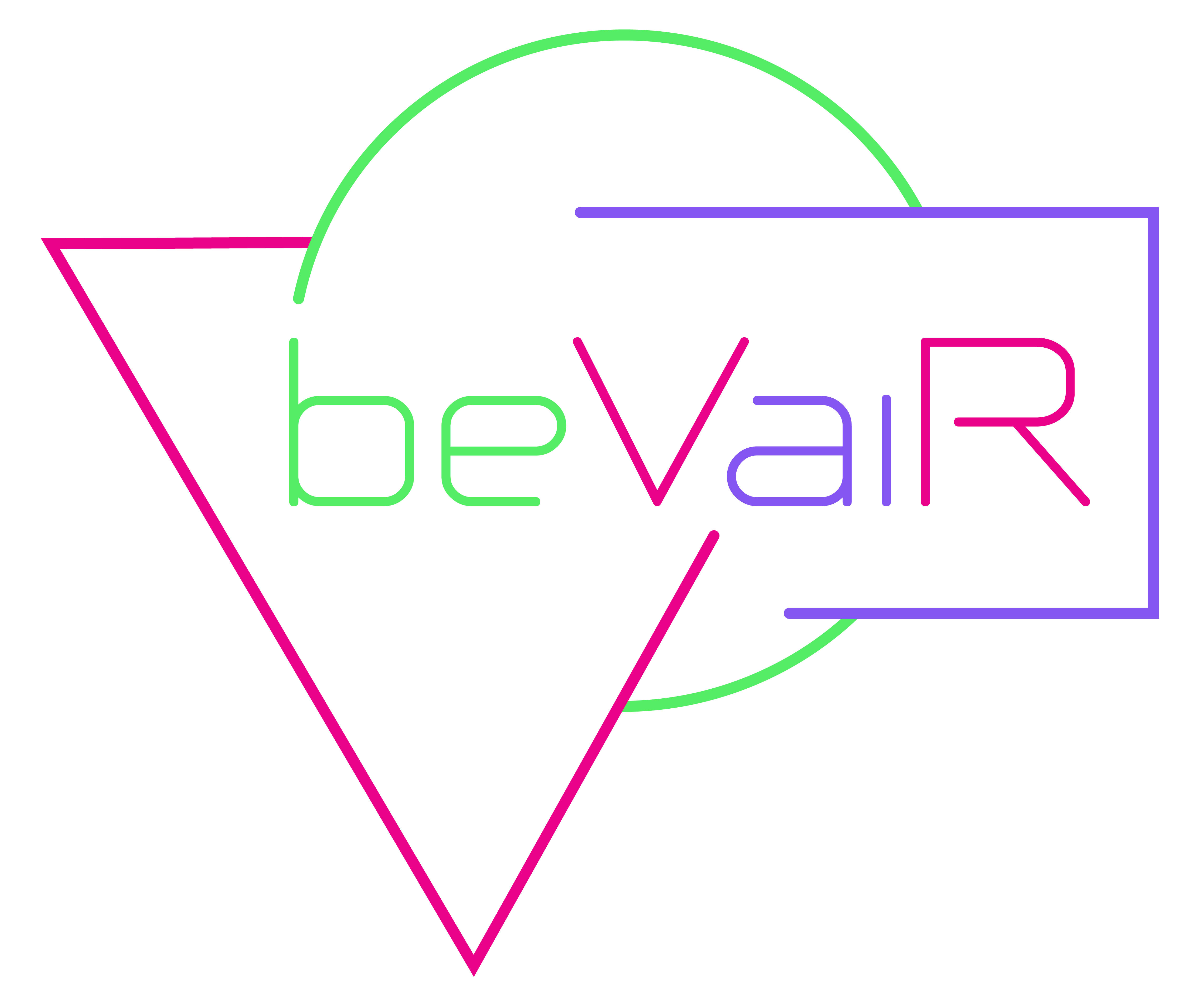
Twitch Integration Guide
Last Update: 07 March 2022
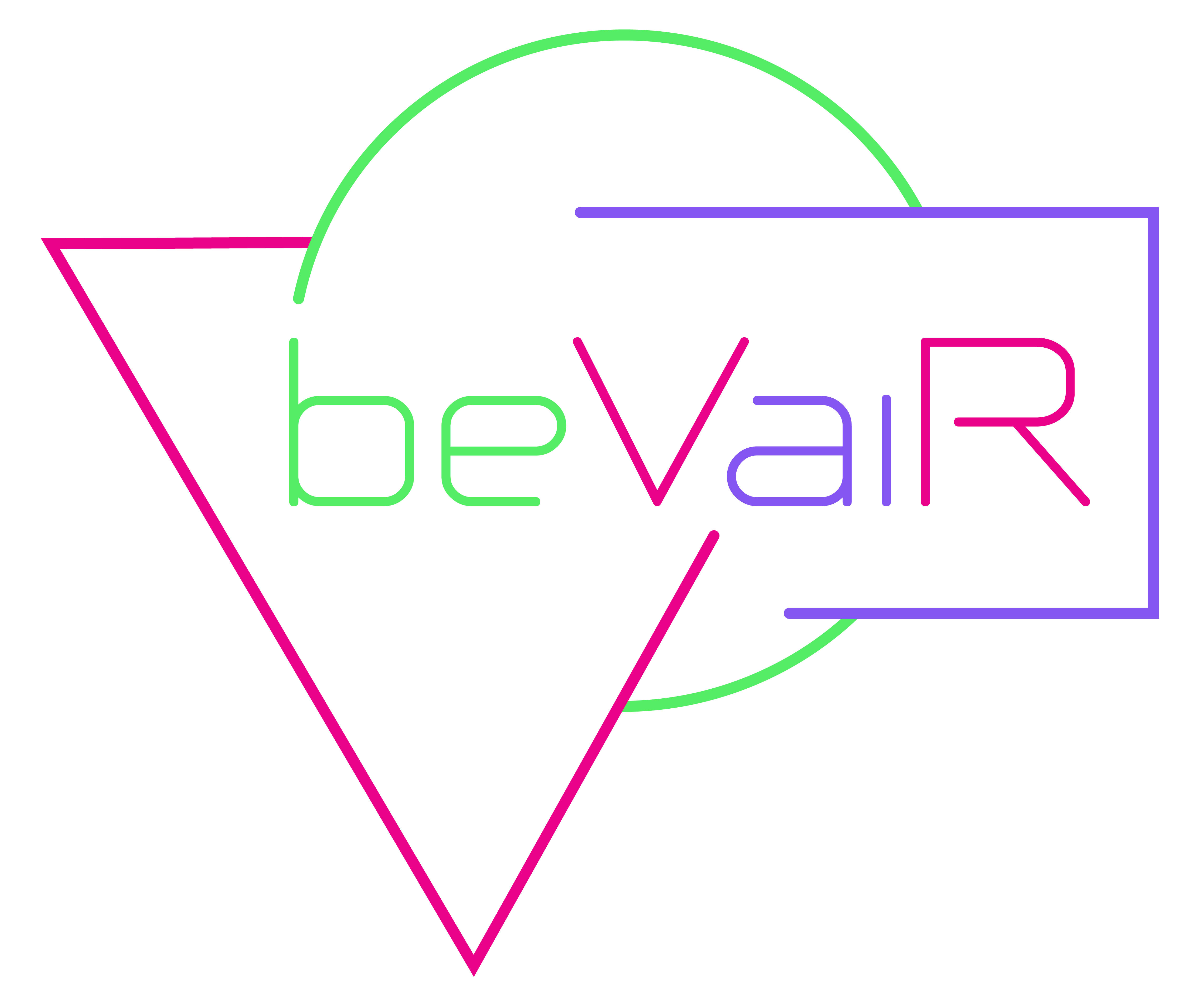
Last Update: 07 March 2022
This guide is for streamers who want to use the
beVaiR Twitch Integration to have even more fun with their chat!
a) Use the built-in beVaiR bot:
C:\Users\{username}\AppData\LocalLow\RandalynRage\beVaiR.
beVaiRTwitchCredentials.json in a text editor.
{
"channelName": "somerandomtwitchchannel",
"channelId": "168049643",
"botName": "",
"oauthKey": ""
}
oauth:5rjen19gpof8gfkjehjr4gl42jghr0
{
"channelName": "somerandomtwitchchannel",
"channelId": "168049643",
"botName": "somerandomtwitchbot",
"oauthKey": "oauth:5rjen19gpof8gfkjehjr4gl42jghr0"
}
/mod {botname} (if using the built-in bot the name of the bot is "beVaiR") in your chat or use the Twitch dashboard (Community -> Roles). If the bot is not a moderator, some messages might be missed.
!help: Prints all active and inactive commands in the chat.
!song: Prints the current song and artist, and if not in any menu, the remaining time of this song in the chat.
!time: Prints the remaining time of the playlist in the chat. Ignored when in menu.
!mono: Starts a vote on whether the game shall be temporarily played in grayscale. The bot notifies the chat when the vote starts, how long it will be possible to vote, and how much votes are needed in order to execute the command. After execution, there is a cooldown period that needs to be waited before another vote for this feature can be opened.
!shake: Starts a vote on whether the net shall shake. The bot notifies the chat when the vote starts, how long it will be possible to vote, and how much votes are needed in order to execute the command. After execution there is a cooldown period that needs to be waited before another vote for this feature can be opened.
!overclock: Starts a vote on whether the net shall become temporarily hyperactive. The bot notifies the chat when the vote starts, how long it will be possible to vote, and how much votes are needed in order to execute the command. After execution there is a cooldown period that needs to be waited before another vote for this feature can be opened.
!void: Starts a vote on whether all morphexes at the floor shall be disabled temporarily. When reenabling, they will switch colors. The bot notifies the chat when the vote starts, how long it will be possible to vote, and how much votes are needed in order to execute the command. After execution there is a cooldown period that needs to be waited before another vote for this feature can be opened.
!hack xevolu | !hack divina | !hack cyboro: Starts a vote on whether VipeR shall be hacked. Every user in the chat can vote for a faction, that shall execute the attack. The faction with the majority of votes when the time is up will then attack the net. Each user has one vote in the election, but can change the faction that was voted for by simply voting again. The bot notifies the chat when the vote starts, how long it will be possible to vote, and how much votes are needed in order to execute the command. After execution there is a cooldown period that needs to be waited before another vote for this feature can be opened.
!prefix on | !vairprefix off: Adds the prefix "vair" to all commands (!help -> !vairhelp). Use this option, if you use other bots at the same time with similar commands as the ones mentioned above. This command will only be executed, when it was posted by the streamer or a moderator.
In the main menu on the left side, there is a node called “Twitch Integration”. Firing at this node will open a settings menu where you can enable and disable each Twitch command. When a command is enabled, you can set the required number of votes for it to succeed, the time period available for spectators to complete the voting process, and the time period during which the command cannot be used while charging.
If you encounter any problems, don’t hesitate to contact the almighty AI for assistance: vair@bevairgame.com